How to Export MP4 file from iMovie
Summary: This article offers you step-by-step instructions on saving an iMovie as an mp4 file. Learn details now.
iMovie is the fastest and easiest way to turn home movies into dazzling Hollywood-style hits. After editing, you may want to save iMovie as an MP4 video, which is widely supported by popular media devices, players, websites, etc. Now read on and you will find two options to export iMovie to MP4 easily.
Option 1: Export Movie Video to MP4 Using QuickTime
1. Launch the iMovie and get into the main interface. Click "Share > Export using QuickTime" at the top menu bar. 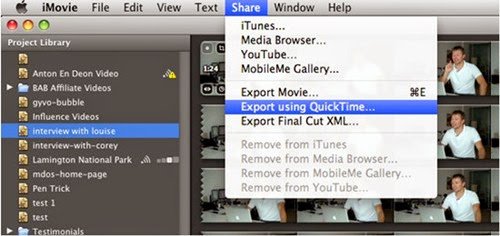
2. Then a window named "Save exported file as..." pops up. Click "Export" option and find "Movie to MPEG-4" in the drop-down menu. If you need to make some settings to the file video format, you can click Settings button; if not, directly hit on "Save" button to export a mp4 file from iMovie. 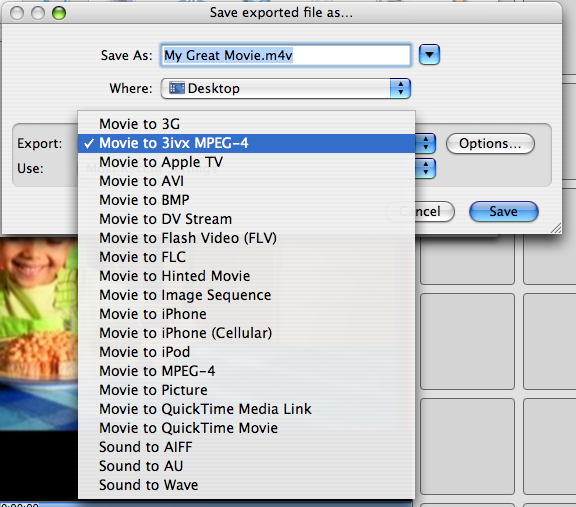
Note: Using the above way, you can export iMovie video to MP4 files easily. However, the exported iMovie files can't be recognized by your device or rejected by the video sharing website sometimes due to the video/video codec incompatibility issue. In this case, you can seek for a better method.
Option 2: Convert iMovie Video to MP4 with third-party app
Based on our testing, we found Brorsoft Video Converter for Mac is the best software to help you out. It can convert iMovie video to MP4 as well as AVI, WMV, FLV, 3GP, MPG, etc. so that you can watch them on computer, portable media players or upload to YouTube, Vimeo, Facebook, etc. What's more, this iMovie to MP4 converter can also works well with different videos from other NLEs like Final Cut Pro, Adobe Premiere Pro, Avid Media Composer, etc on Mac OS X (El Capitan included) to meet your different needs.
More Reading...
How to Add subtitles to AVI?
Guide Converting Sony 50P MTS to smooth 25P MP4
How to convert MOV to WMV for Windows Movie Maker
Guide on converting iMovie output to MP4 video
Step 1. First of all, export your iMovie videos by selecting "Export using QuickTime ...">save your videos in MOV or other offered formats. 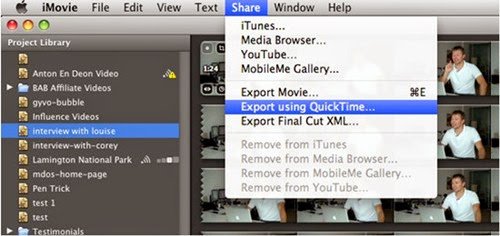
Step 2. Launch Brorsoft Video Converter for Mac. Click the "Add Video" or "Add from folder" button to find the videos that you want to convert to MP4. Here you can import multiple videos. 
Step 3. Click on "Format" bar, and select output format from the drop-down list. H.264 and MPEG-4 encoded MP4 formats are available. For some common portable devices, optimal presets are listed for you, such as Android, iPad, iPhone and so on. Choose one you need. 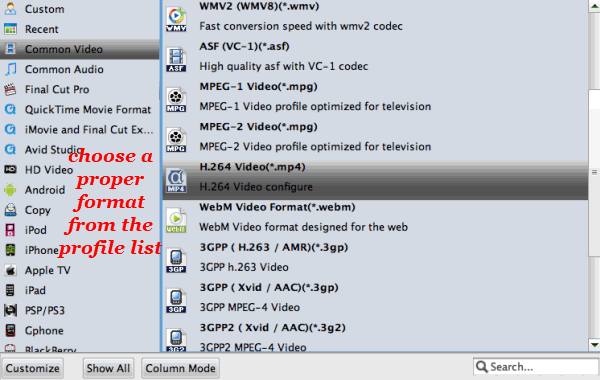
Tip: If you like, you can click the "Settings" to set parameters like video codec, resolution, bitrate, frame rate, audio codec... for your devices.
Step 4. Click the "Convert" button to start iMovie to MP4 conversion on Mac OS X. You can get an decent MP4 video after the short conversion.
More Topics:
MTS to iMovie
M2T to iMovie
MKV to iMovie
MP4 to iMovie
WMV to iMovie
TiVo to iMovie
FLV/F4V to iMovie
iMovie 11/09/08 crashing ? Solutions
Play MP4 on TVs (Samsung TV included)
How to Repair MKV video files with no Sound?
Edit Nikon D7800 mov files on Mac OS X and Windows 10
Edit Sony RX1R II 50Mbps XAVC S files in Final Cut Pro X
Convert Blu-ray DVD for D-link Boxee Box Compatible format
Adjust H.265/HEVC files to H.264 format for playing/editing/sharing